How to Find and Install WordPress Theme
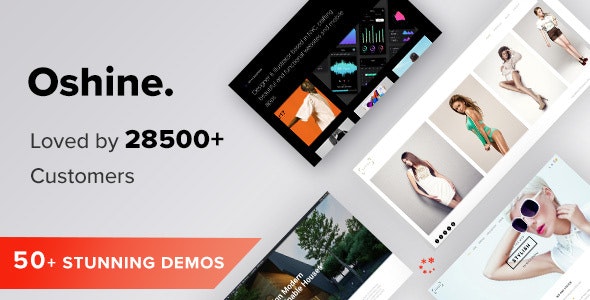
Are you looking for a WordPress theme that will enhance the visual aesthetics of your website? In this article, we will help you in finding the best Multipurpose Creative WordPress Theme for your website and also show how you can install it on your website.
WordPress is a popular Content Management System in which you can host blogs and websites. WordPress powers 35% of the entire web and is considered a reliable publishing platform. Also, it is easy to use and doesn’t take much time for a newbie to get used to its interface.
Being a popular platform WordPress has a flourishing market of many pre-built themes. You can find the best themes on various platforms including ThemeForest and WordPress Themes. WordPress comes with many default themes like Twenty Twenty, Twenty Nineteen, Twenty Seventeen, etc. but they are good for beginners.
If you want to scale your website for a larger audience and want to boost the visitor traffic you need a better modern creative WordPress theme to entice visitors with the website’s appearance.
Also Read, This is how you can find the Theme a site is using on WordPress
Keep These Things In Mind While Choosing a WordPress Theme
• It must be future proof and have the features that you would need to stay ahead of the game
• You must avoid bloated themes that are fancy and complex
• Always go for Fully Responsive Themes
• Color Scheme is important and must blend well with your niche
• Always consider buying a Premium Theme for better support and less down-time
• Do Extensive Testing after installing WordPress Theme and prior to the launch
Best Creative WordPress Theme of 2020
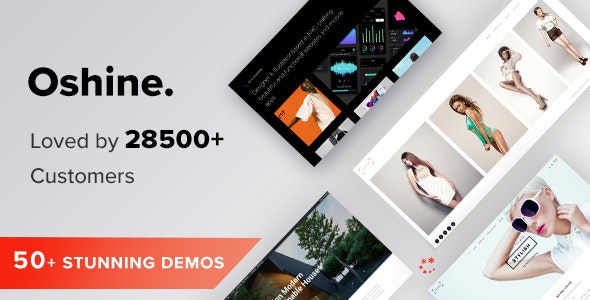
Oshine is a Creative Multipurpose WordPress Theme from BrandExponents.
It is a powerful and flexible WordPress portfolio theme suitable for blogs, education, Entertainment, Photography, Portfolio, and Holiday. Since its launch, Oshine has garnered 28000+ customers and recommended by many WordPress Experts.
Oshine is powerful because of its Tatsu Fully Visual Page Builder that offers custom page creation with 50+ Styling Modules and Typography and Color control. Oshine uses its exclusive addon Typehub – For Enhancing Typography and Colorhub – For Trendy UI Colors.
Oshine is the first choice of Artists and Professionals for professional themes, Themes from Oshine are fully responsive you get unlimited grid combinations, creative styles for showcasing your work, stunning sliders, carousels, password-protected galleries, and much more
Also Read, How to create a Desktop Hamburger Menu in WordPress?
What makes Oshine different from other WordPress Themes?
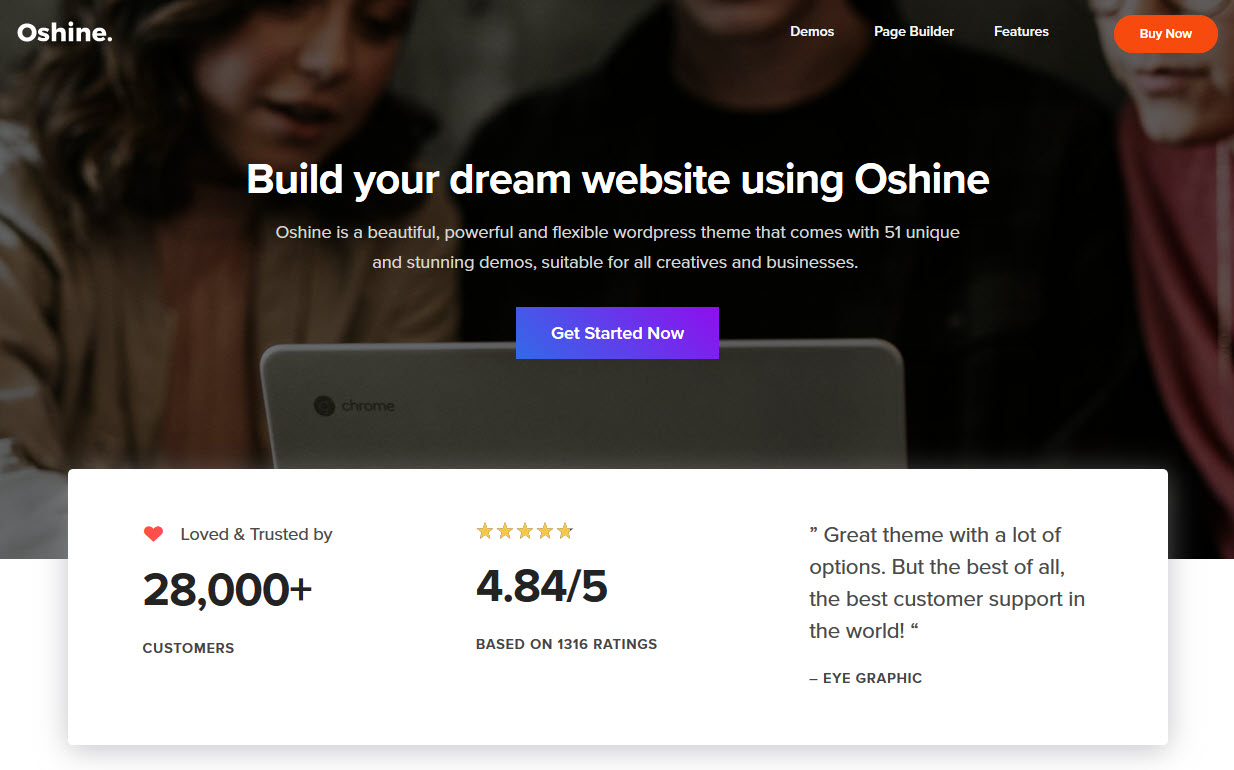
With Oshine you can create a Single Page Website for a simplistic approach. You also get 6 Blog Styles to present your blog in the best possible way. The following are some main reasons why you should switch to Oshine from an ordinary theme.
• Extensively Tested Fully Responsive Design that runs smoothly on various screen sizes
• 50+ Active Demos and 100+ Pre-built Sample Pages for User Satisfaction and Transparency
• One-Click Demo Installer for Easy Testing
• Fully Visual Page Builder for Quick Theme Designing and Implementation
• Multiple Header and Menu Styling for Unique Menu Options
• 24×7 Customer Support
• Infinite Layout Possibilities with the Tatsu Page Builder
• Full Control over Typography and Coloring
• Fully Compatible with Hundreds of Plugins
• Frequent Security Updates and Bug Fixes and New Features
• Offers Rich Experience and Superior Performance
Checkout Oshine Theme’s full features…
How to Install Oshine Theme on your website?
After you have successfully purchased the Oshine Theme from Theme Forest and acquired the license key. You would have received the Oshine Theme in .zip format to download to your device.
• Upload the Theme to your WordPress site by going to WordPress > Appearance > Themes > Add New, select the theme from the download location, and click open. Activate the Theme. If all goes right you will be presented with the below screen.
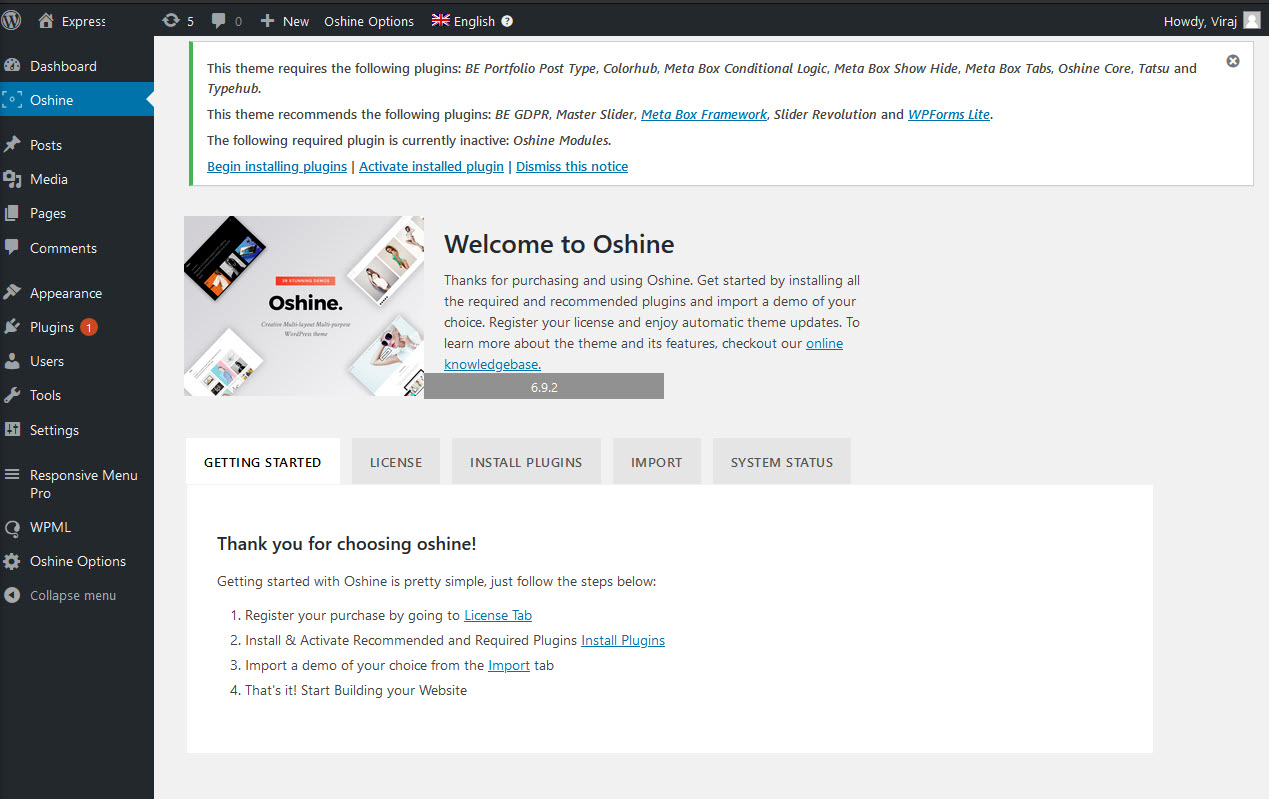
• After installing the theme you need to Register the purchase. Locate your purchase code for that you need to log into the ThemeForest account from where you purchased the theme and go to your “Downloads” page. Now, Hit the Download button and click on the “License Certificate & Purchase Code” option. To find the purchase code just open the downloaded license certificate.
• There are some alert messages in the above image. They are of the default support plugins installations essential for the Oshine Theme to work smoothly. You don’t have to download it yourself whereas they will be downloaded automatically when you hit the Install & Active button in the Install Plugins Tab of the Oshine Theme.
• Now, you need to import a demo of your choice by navigating to the Import Tab of the Oshine Theme. If you are installing the theme for the first time then you can go ahead and choose the contents you want to import with the demo theme.
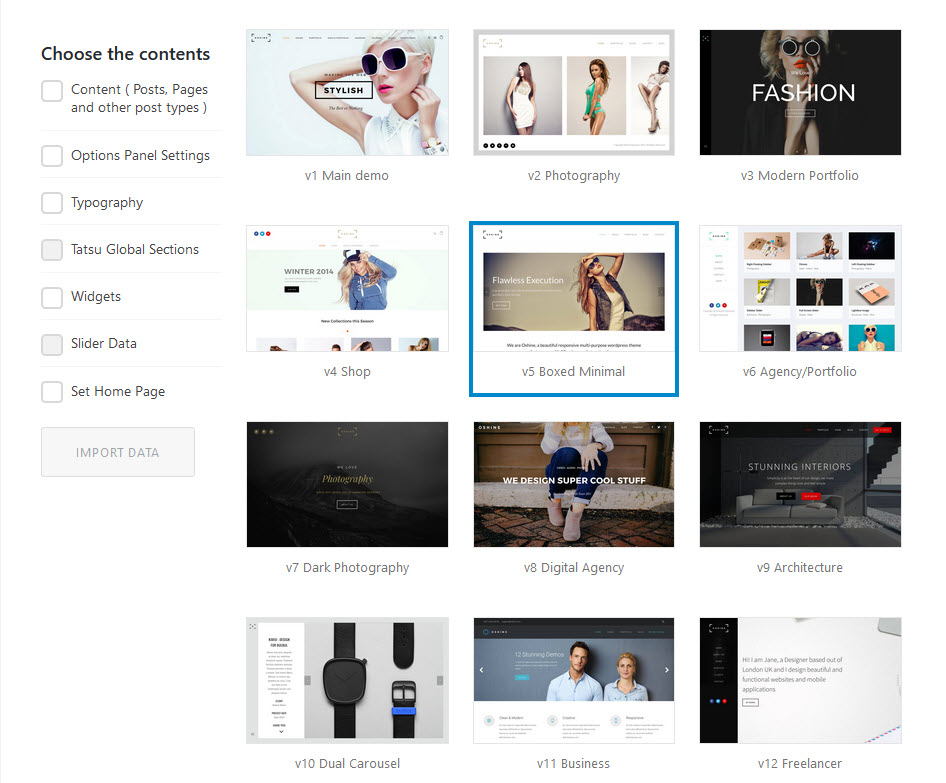
• If you have already installed any other theme before with some active content then you better take a backup of your previous installation before proceeding further for a safety gesture.
• Now it’s all done. You can go ahead and customize your theme as you like.
Also Read, Add a Mobile Menu for WordPress Website in 4 Easy Steps
Conclusion:
Hope this article has helped you to find the right theme and let you know what to look in a WordPress Theme and How to Install the Oshine Theme on your WordPress Website.





